Have you taken a look at your live Google Business Profile (formerly Google My Business) listing lately? Reviews and photos aren’t the only elements people can contribute to on your business listing–they can pose questions too.
If you’ve got unanswered questions, or even questions with answers from Local Guides or other users not associated with your business, it’s time that you log in and reply for yourself. After all, you are the authority on the subject matter.
Here’s how:
1. Log in to the Google account for your Google Business Profile listing(s), then search for your business on Google.
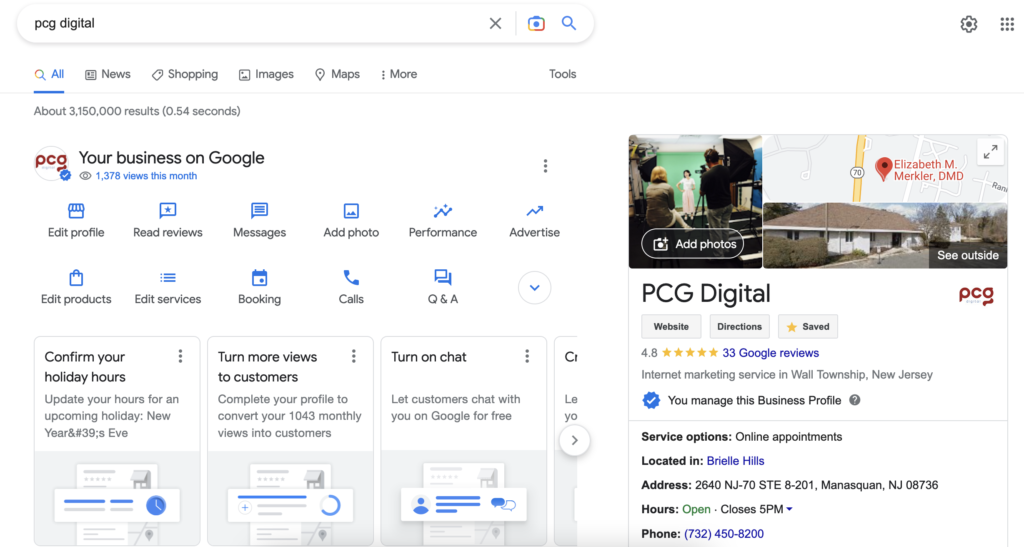
2. Either click on the Q&A icon in the manager section of the top of the search page.
![]()
OR scroll down to the “Questions & answers” section on the right-hand sidebar and click on the “See all questions (#)” link.
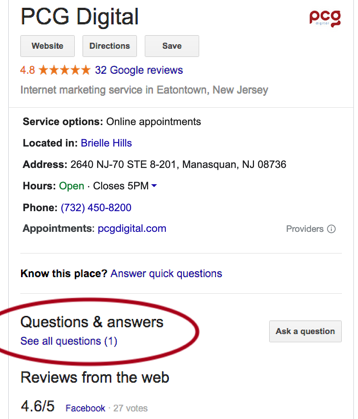
3. Click on the “Answer” button to answer a specific customer question.
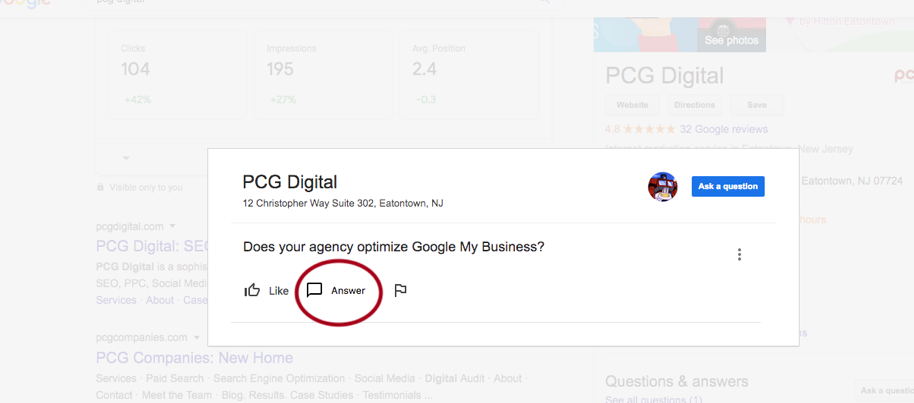
4. As long as you are logged in with the right account, the response will come from the business / owner.
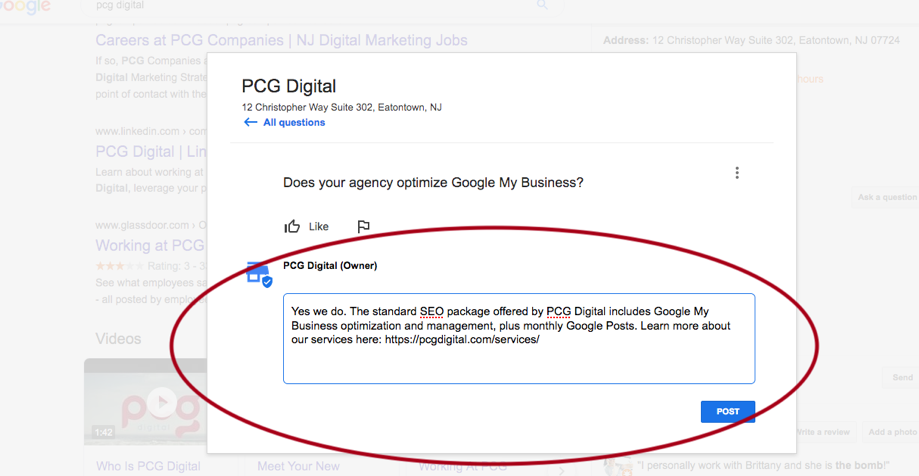
We recommend responding to questions with more than a one-word answer. Instead of answering, “yes” or “no,” take this opportunity to inform and educate potential customers about your business and the services and products you provide related to the question at hand.
And because this information displays in Google search results within the Knowledge Graph, it’s worth your while to restate the question and / or provide keyword friendly answers like in the example above.
How & When to Use the Flag Button
In addition to the “Answer” button, business owners should also familiarize themselves with the “Flag” button, which allows any user to report spammy or malicious questions and/or answers.
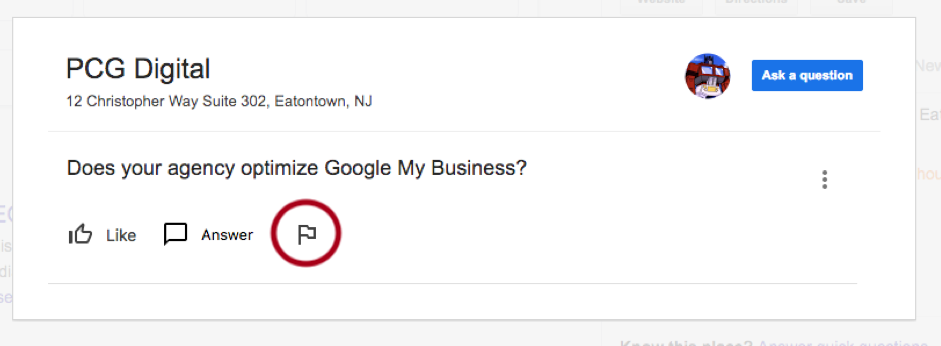
You can flag anything that meets the following criteria:
- Off-Topic
- No Longer Applies
- Advertising or Spam
- Hate, Violence, or Inappropriate
- Incorrect Information
- Something Else
Given the wide range of flag-able content, business owners shouldn’t shy away from using it when applicable.
Like Frequently Asked Customer Questions
A thumbs-up “Like” button can also be found on both questions and answers. That button acts as an upvote, so questions and answers with more likes will appear more prominently.
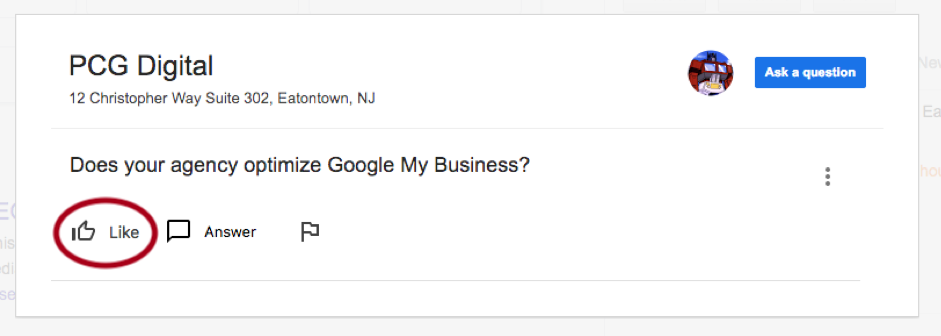
Business owners should give a thumbs up to questions they get asked a lot, this way the most sought after information is more immediately visible to users.
Get Notified When New Questions Are Posted
To receive an email when a new question is posted on your listing, you need to make sure the right notification settings are toggled on in the backend of your Google Business Profile. (Yes, this feature is still reachable via the old dashboard. Go to: https://business.google.com/locations)
Settings are located towards the bottom on the left hand sidebar, look for the gear icon. Click on it. The Notifications options will appear.
If it’s not already, toggle on or “check the box” adjacent to “Questions and answers” to start receiving emails.
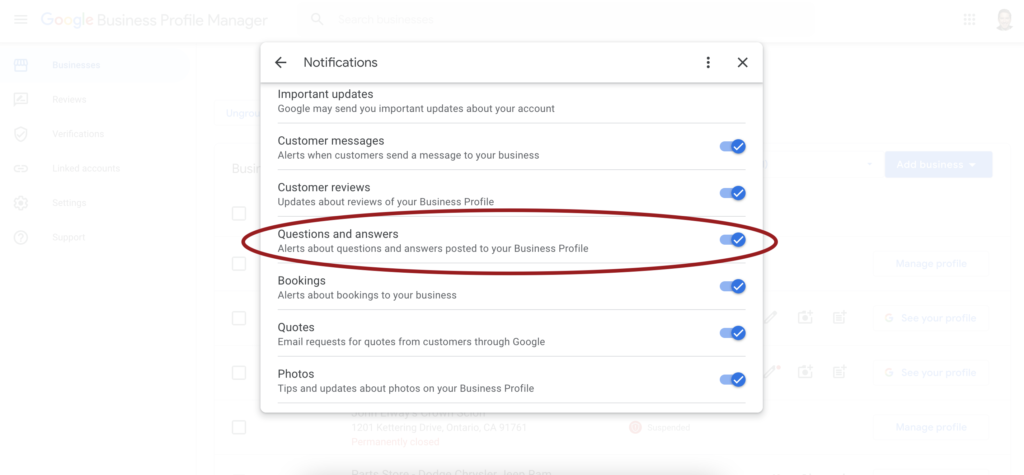
Emails will only be sent to the account associated with the Google Business Profile (aka Google My Business) listing so if that’s not your personal email, or an account that is checked regularly, you should make a habit of manually checking for new questions on a recurring basis.
And why not start now? Google your business name, check for unanswered questions, and get to answering them.
Now that you know where to look and how to respond, there’s no excuse for letting customer questions go unanswered, allowing Local Guides speak for you, or for leaving malicious or irrelevant information on your Google Business Profile listing.
