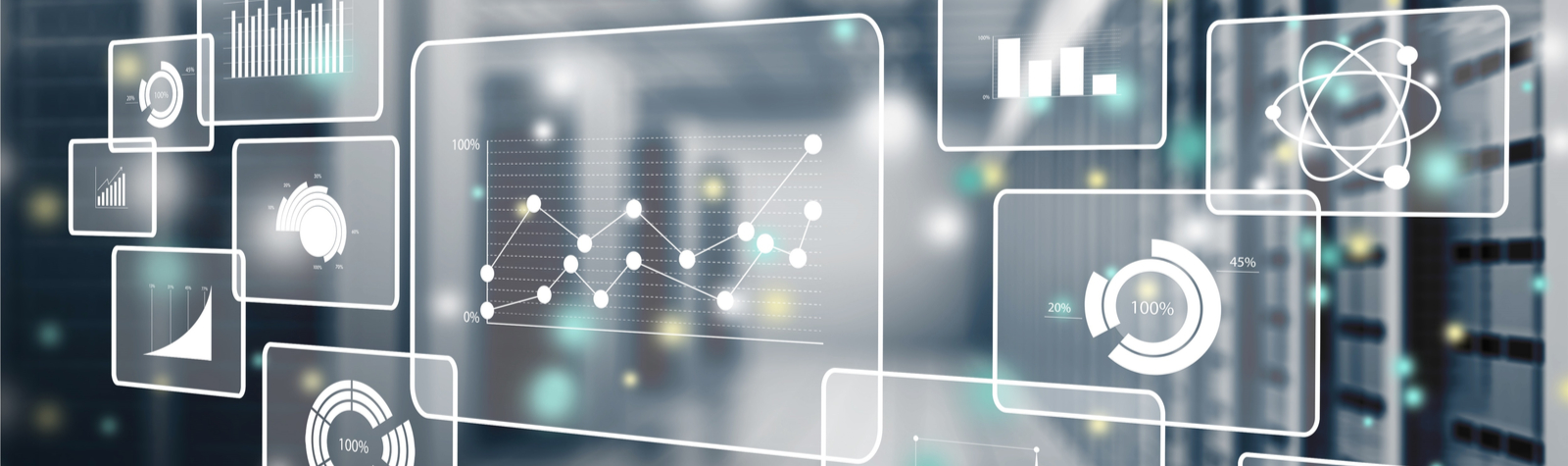Just this week, Google has finally announced the official date of the switch to the new Google Analytics 4 website tracking. While a majority of digital marketers and website managers have known about this change in website tracking for a while, this is the first announcement of a set date.
This change in Analytics comes from Google working within the recent privacy updates for all of its users. For example, GA4 will no longer store IP addresses. Basically, as cookies and other personal data tracking become unusable, Google Analytics 4 will allow us to gain valuable website data while maintaining customer privacy.
When Is My Old Google Analytics Tracking Going To End?
According to Google, all standard Universal Analytics properties will stop tracking on July 1, 2023. If your website is set up as a 360 Universal Analytics property, this data will stop tracking on October 1, 2023.
While this is a ways off, the deadline will approach faster than you think! The time between now and July of 2023 will give website owners and digital marketers more than a year to get their data in order.
Additionally, Google will store existing data in a Universal Analytics property for at least six months after the deadline. However, there is no option yet to bring existing Universal Analytics data to the new GA4 properties.
How Do I Transition My Analytics Code to A Google Analytics 4 Tracking Code?
If you are placing a new Analytics code on your website, it will automatically be set up as a Google Analytics 4 property.
If you already have a Universal Analytics tracking code, followed these instructions to set up and connect your Google Analytics 4 property:
Step 1. Go to your analytics property and select the Admin button in the lower left.
Step 2. If you have more than one Analytics account under the same login, make sure that the correct account and UA code property is selected.
Step 3. Click on GA4 Set Up Assistant, which you will find under Property.
Step 4. Select “I want to create a new Google Analytics 4 property.” Look to see if you can mark the check box next to “Enable data collection using your existing tags.” If you can, then click “Create Property” and you should see data populating in your GA4 property after a few days.
Step 5. If you see the following message, you will need to click “Create Property” and find the correct code to add to your site under “Tagging Instructions.” This is a code in addition to your existing UA code.
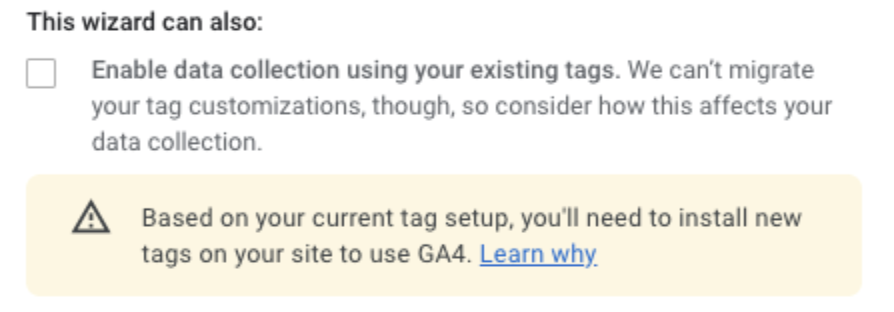
Step 6. Once this code is placed on the site, you should see your data populating in your GA4 property after a few days.
If this process is completed, you will see “You have successfully connected your properties” on the GA4 Set Up Assistant under Property.
While getting ready for this change at PCG, we have been actively assisting our SEO clients with transitioning Analytics to the new Google Analytics 4 properties. Learn more about the digital marketing services PCG Digital offers or reach out to us today!

Kerry Clayton

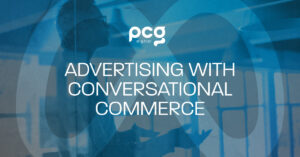
Drive Your Meta Advertising Strategy Using Conversational Commerce