Where Can I Find Custom Insights In Google Analytics 4?
When logged into your Google Analytics 4 (GA4) property, your screen will default to the Home page. Scroll down under your Reports Snapshot & Realtime data, past your Recently Viewed, and you will see an area for Insights.
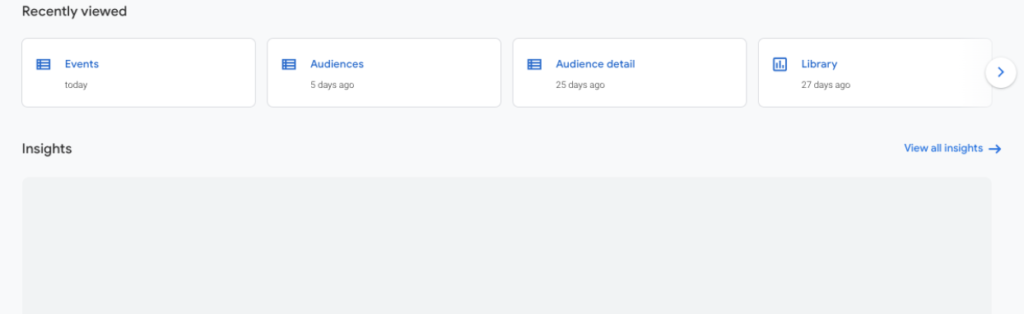
Click on the link to the right side of the screen for “View all insights”
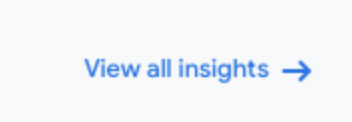
This section is where you will see all of your Insights. To see the custom insights you have created and edit existing insights, click on the “Manage” button in the top right of your screen.
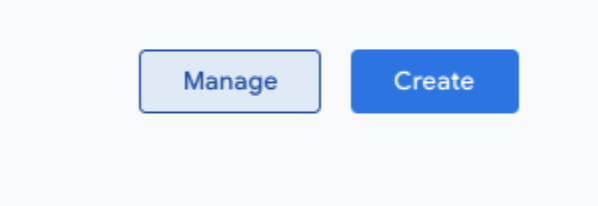
According to Google, “Every time you interact with an insight, Analytics Intelligence learns which ones you’re most interested in and ranks your new insights accordingly.” (source) So you will begin seeing all of your frequently viewed insights first on your Home page under the Insights section.
How To Set Up Custom Insights In GA4
If you want to begin setting up custom insights in your Google Analytics 4 property, you will click on the “Create” button in the top right.
You will see a list of “Suggested Custom Insights” that you can use. If you would like to create your own custom insights, scroll down to “Start from scratch” and click Create New.
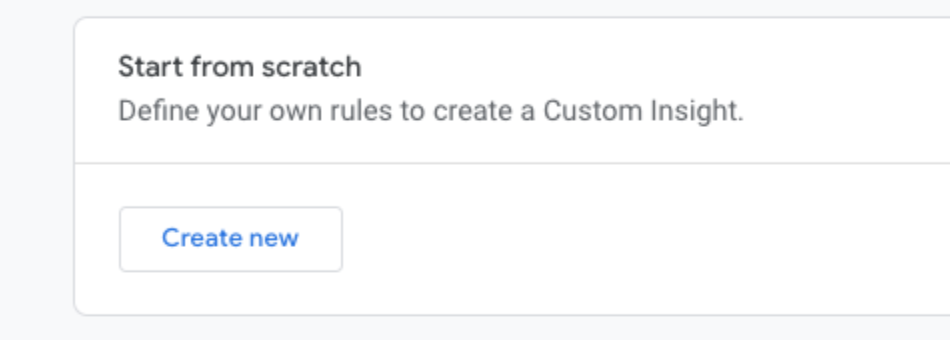
When creating a custom insight, you will need to set the frequency and metric conditions, name the insight, and choose which email address receives an alert notification of your insight. You can create up to 50 Insights in your GA4 property.
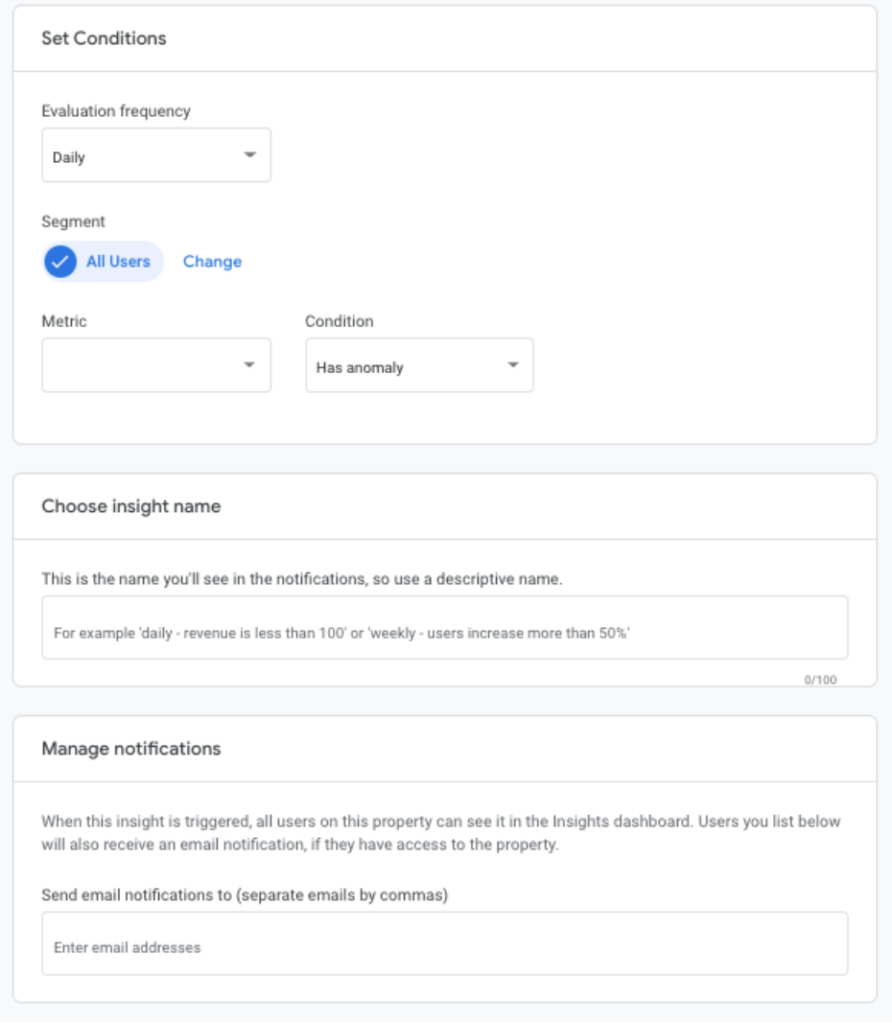
What Can Custom Insights Be Used For?
Custom insights in Google Analytics are used to keep track of the performance of your website. Using this capability in your account is a great way to catch website errors, oddities, and trends. You can set an insight to evaluate your data daily, weekly, or monthly. There are quite a few uses for custom insights in Google Analytics 4.
You can see some examples of custom insights below:
- You can set up a custom insight to monitor your website traffic and ensure that you are receiving steady traffic. This can also help to ensure that your website is reachable for your audience and that the Google Analytics code is tracking properly. You can set this up by creating a custom insight for tracking a metric for the number of users when is it less than or equal to a specific value you can choose.
- You can set up a custom insight to monitor major changes in your website views, events, or conversions. You can set this custom insight to monitor how users are or are not engaging with your website.
- You can set up a custom insight to monitor users coming from a specific location, such as City, Region, or County, or specific traffic sources, such as Social, CPC, or Organic. You can set this to track the monthly, weekly, or daily users from your desired location or source.
Once you begin exploring this section of Google Analytics 4, you can customize your notifications to alert one email address or add multiple email addresses to alert your whole team of specific changes in your insights. Now that you have a good understanding of the features of custom insights, you can test what metrics you would like to track in your customized insights.
It is now more crucial than ever to make the most of your GA4 account since it will be the new standard beginning on July 1, 2023. To learn more tips on successfully setting up your GA4 property, check out our other blogs:
At PCG Digital, we always strive to stay updated on the latest trends in Google Analytics and digital marketing in general. If you are interested in learning more about how our team can help you, contact us today!

Kerry Clayton

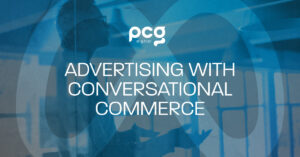
Drive Your Meta Advertising Strategy Using Conversational Commerce

